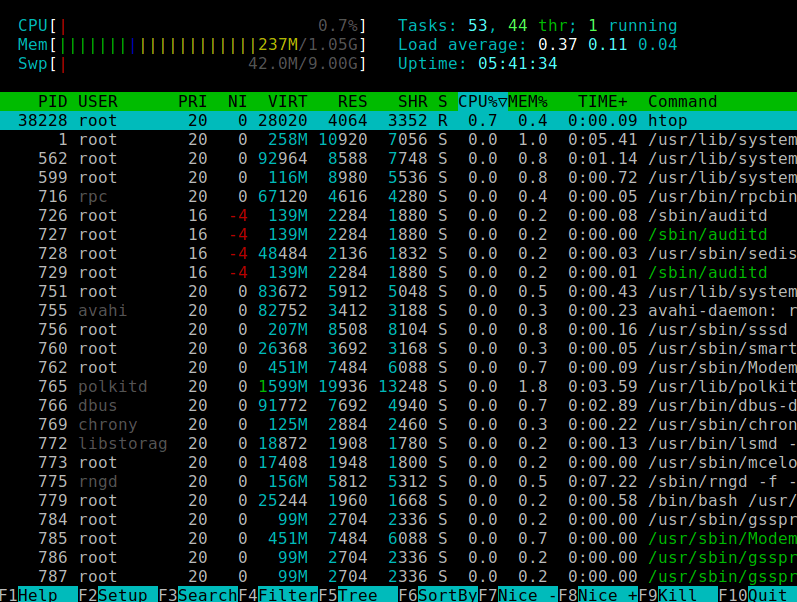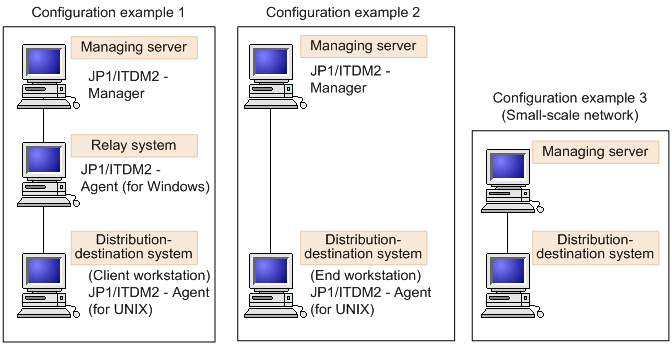Networking is a crucial aspect of working with Unix systems, whether you’re troubleshooting network issues, testing connections, or gathering network information. Unix provides a set of powerful commands to help you interact with and manage network interfaces.
In this blog, we’ll cover essential networking commands like ping, curl, and netstat, and demonstrate how they can help you monitor and troubleshoot network activities.
1. Testing Network Connectivity with ping
The ping command is one of the most basic and commonly used network diagnostic tools. It sends a small packet to a target host (another computer or server) and measures the round-trip time it takes for the packet to reach the target and return.
Basic Syntax
ping [host][host]: The target IP address or hostname.
Examples of Using ping
- Ping a Website (e.g., Google):
$ ping google.comThis will repeatedly send packets to Google’s servers and display the response times.
- Ping a Specific IP Address:
$ ping 192.168.1.1- Ping with a Timeout:
Limit the number of packets sent with the-coption:
$ ping -c 5 google.comThis will send 5 packets and then stop.
- Ping to Check Local Network Connectivity:
Ping your local router to check if you’re connected to the local network:
$ ping 192.168.0.12. Fetching Web Content with curl
The curl command allows you to send HTTP requests to retrieve web content or interact with APIs. It’s a versatile tool that works with various protocols like HTTP, FTP, and more.
Basic Syntax
curl [options] [URL]Examples of Using curl
- Fetch the Content of a Webpage:
$ curl https://www.example.comThis retrieves the HTML content of the page.
- Download a File:
Use the-Ooption to download a file:
$ curl -O https://example.com/file.zip- Check HTTP Response Code:
Use the-Ioption to get the HTTP headers and response code:
$ curl -I https://www.example.comThis will show details like the status code (e.g., 200 OK).
- Send Data via POST Request:
Use the-Xand-doptions to send a POST request:
$ curl -X POST -d "username=test&password=1234" https://example.com/login3. Viewing Network Connections with netstat
The netstat command provides information about network connections, routing tables, and interface statistics. It’s valuable for monitoring network activity and diagnosing issues.
Basic Syntax
netstat [options]Examples of Using netstat
- List All Active Connections:
$ netstat -tuln-t: Shows TCP connections.-u: Shows UDP connections.-l: Shows only listening sockets.-n: Shows numerical addresses instead of resolving hostnames.
- Show Routing Table:
$ netstat -rThis displays the system’s routing table.
- View Network Statistics:
$ netstat -sThis gives a summary of network statistics, such as the number of packets sent and received.
- Find the Process Using a Specific Port:
$ netstat -tulnpThe -p option shows the PID and program name that is using each port.
4. Check DNS Resolution with nslookup
nslookup is a tool used to query DNS records for a domain name. This is useful for checking DNS resolution or diagnosing domain-related issues.
Basic Syntax
nslookup [domain]Examples of Using nslookup
- Get the IP Address of a Domain:
$ nslookup google.com- Query a Specific DNS Server:
$ nslookup google.com 8.8.8.8This queries Google’s public DNS server (8.8.8.8) instead of the default DNS.
5. Checking IP Configuration with ifconfig
The ifconfig command displays network interfaces and their current configurations (IP address, subnet mask, etc.).
Basic Syntax
ifconfigExamples of Using ifconfig
- View Network Interface Information:
$ ifconfig- Show a Specific Interface (e.g.,
eth0):
$ ifconfig eth0- Enable or Disable a Network Interface:
- To enable:
bash $ sudo ifconfig eth0 up - To disable:
bash $ sudo ifconfig eth0 down
Practice Time!
- Use
pingto check connectivity to a website of your choice.
$ ping example.com- Download a file using
curl.
$ curl -O https://www.example.com/samplefile.txt- View the network connections and listening services using
netstat.
$ netstat -tuln- Check your local machine’s IP configuration with
ifconfig.
$ ifconfigSummary
- Use
pingto test network connectivity. - Use
curlto interact with web content and APIs. - Use
netstatto monitor network connections and statistics. - Use
nslookupto diagnose DNS issues. - Use
ifconfigto view and manage network interfaces.